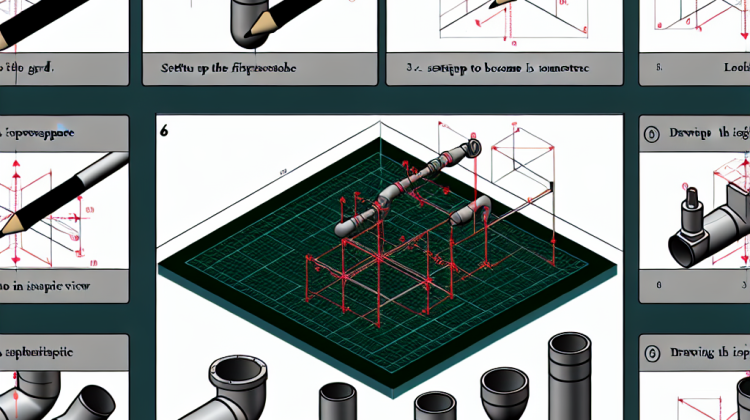
Did you know that isometric plumbing drawings can make understanding complex piping systems way easier? Imagine trying to figure out where each pipe goes in a real-life building. Without 3D drawings, it can feel like a puzzle with missing pieces! Isometric drawings help solve that by showing pipes in a way that’s easier to visualize. This technique has been around for quite some time but has become super important in modern design, especially with tools like AutoCAD.
Back in the day, architects and engineers had to rely on hand-drawn plans for plumbing systems. It was time-consuming and often led to mistakes. Then came the age of computers, and with it, AutoCAD was born. This software changed the game! Now, instead of drawing everything out by hand, users can create detailed and precise isometric plumbing drawings in a fraction of the time. Many designers swear by it, claiming it saves them hours—or even days—worth of work while they’re drawing plans for new buildings.
To start making isometric plumbing in AutoCAD, first, you’ll need to set up your drawing space. It’s like clearing off your desk before starting a big project. Open AutoCAD, and set your grid to an isometric plane. That just means you’re getting your tools ready to draw in 3D, even if your drawing looks flat. A quick tip: use the SNAP command to help your lines stay neat and clean. When you draw, it’s important to keep everything in those 30-degree angles. Otherwise, you might end up with a doodle instead of a detailed plan!
Next up, you’ll want to draw your pipes. Think of it like laying down the tracks for a train. When you draw the pipes, remember to use the right size. AutoCAD has all sorts of tools to help you with that! You can choose from different line types and thicknesses to show where the water, gas, or whatever else is going to flow through. And don’t forget to label everything! It’s kind of like adding a map key so everyone can understand what’s what.
Now, what about those pesky valves and fittings? Well, those are super important too! Imagine a superhero without their cape—it just wouldn’t work! You can create symbols for valves and other fittings in AutoCAD that make your drawing easier to read. By inserting blocks, you save time because you won’t have to redraw these things every single time you need them. It’s like having your favorite toys all in one box, ready to play whenever you want!
Pro tip: use color to your advantage! Color-coding different pipes can help people understand the system at a glance. For instance, blue for water, green for gas, and so on. It’s a quick way for anyone to figure out what’s going on. Plus, who doesn’t love a little splash of color in their work? Drawing isn’t just about the lines; it’s also about making it fun to look at!
Keep in mind that practice makes perfect. At first, isometric plumbing in AutoCAD might seem tricky, like learning to ride a bike. But with a little patience— and maybe some training wheels, or tutorials—you’ll be zooming around in no time! Before you know it, you’ll be creating intricate plumbing systems that not only make sense but look great, too. So, roll up those sleeves, and let’s get sketching!
How to Make Isometric Plumbing in AutoCAD
If you’re ready to dive into the world of isometric plumbing in AutoCAD, you’re in for a treat! It’s actually pretty simple, and once you get the hang of it, you’ll be creating awesome plumbing designs in no time. Let’s jump right into it!
Setting Up the Isometric Grid
First things first, you’ll want to set up your isometric grid. AutoCAD has a neat feature for this. Just follow these steps:
- Open AutoCAD and start a new drawing.
- Type “SNAP” into the command line and hit Enter. Then type “ST” for Style and hit Enter again.
- Select Isometric as your grid style. Now, your grid will show angled lines, perfect for isometric drawings!
Using Isometric Angles
Next up, let’s talk angles! In isometric drawings, we use specific angles to represent pipes. Here’s how:
- Use the “Line” tool to draw pipes at 30 degrees to the horizontal lines.
- For vertical pipes, just draw straight up or down.
- To switch between angles, you can rotate your view or use the “UCS” command to change the user coordinate system.
Creating Different Plumbing Components
Now it’s time to add in different plumbing parts like valves and fittings. Here’s how you can create those:
- For pipes, you can use the “Circle” tool to make the ends of the pipes.
- For valves, just draw a small rectangle where you want the valve to go and label it with text.
- Don’t forget to use the “HATCH” command to fill in pieces with a different color for a clearer view!
Adding Text and Dimensions
It’s super important to label your drawings. You wouldn’t want others to guess what each part is, right? Here’s some quick advice on adding text:
- Use the “TEXT” tool to create labels for each pipe and fitting.
- For dimensions, the “DIMLINEAR” tool will help you add accurate measurements.
Saving Your Work
Once you’re happy with your design, don’t forget to save it! Just click on the save icon in the top left or use the command “SAVEAS” to keep your work safe. It’s like locking your treasure chest after finding gold!
And here’s a fun fact: Did you know that over 70% of engineers use AutoCAD for plumbing designs? Isn’t that cool?
“`html
How to Make Isometric Plumbing in AutoCAD FAQ
What is isometric plumbing in AutoCAD?
Isometric plumbing in AutoCAD is a way to draw pipes and plumbing fixtures in a 3D space. It makes the drawings look more real and helps people understand how everything connects.
Why should I use isometric drawings?
Isometric drawings help give a clear view of plumbing systems. They show how things fit together and look from different angles. It’s especially useful for plumbers and builders!
Can anyone learn to create isometric plumbing in AutoCAD?
Absolutely! You don’t need to be a pro. With a little practice, anyone can learn to make isometric drawings in AutoCAD. There are a ton of tutorials online to help you along the way.
Do I need special software to make isometric plumbing drawings?
Nope! You just need AutoCAD. It has all the tools you need to create isometric drawings. Just make sure you’ve got a good version of the software.
What settings should I use for isometric drawings?
You’ll want to set your grid to isometric. Use the isometric snap setting in AutoCAD, and this makes drawing pipes and fittings easier. Also, use an isometric circle for round objects.
Can I use color in my isometric plumbing drawings?
Yes, you can! Adding color makes your drawings look even better and helps people understand what’s what. Use different colors for different pipe sizes or types.
How do I change the angle of my isometric drawings?
You can change the angle by adjusting the isometric snap settings. You might need to rotate your view to see things from the right perspective.
What’s the best way to practice isometric plumbing in AutoCAD?
Start small! Try drawing simple shapes like pipes or fittings at first. Then, gradually work your way up to more complex systems. Don’t forget to check out online tutorials!
How long does it take to get good at isometric plumbing drawings?
It really depends on how often you practice. If you put in the time, you might start seeing improvement in just a few weeks. Stick with it, and you’ll get the hang of it!
What if I mess up my drawing? Can I fix it?
Don’t worry if you make a mistake! AutoCAD has undo options that let you easily fix things. You can always go back and change what you don’t like.
“`
Conclusion
To wrap things up, creating isometric plumbing in AutoCAD is all about understanding a few key steps. First, you’ve got to set the right units and angles. Using an isometric grid helps keep everything in line. It’s like having a map when you’re exploring a new town—super handy! After that, start drawing your pipes and fittings. Make sure you use the right tools in AutoCAD, like the line and circle tool, to get those shapes just right. Remember, it’s a 3D look, so don’t shy away from adding details like valves or connections.
Lastly, always double-check your work! It’s easy to miss some tiny detail, which can throw off the whole picture. Once you’re satisfied, save your work and maybe even print it out to show to others. They’ll be impressed by your skills! And that’s how you make isometric plumbing in AutoCAD, step by step. So, roll up your sleeves, get creative, and let your imagination flow like water through those pipes. You’ve got this!
