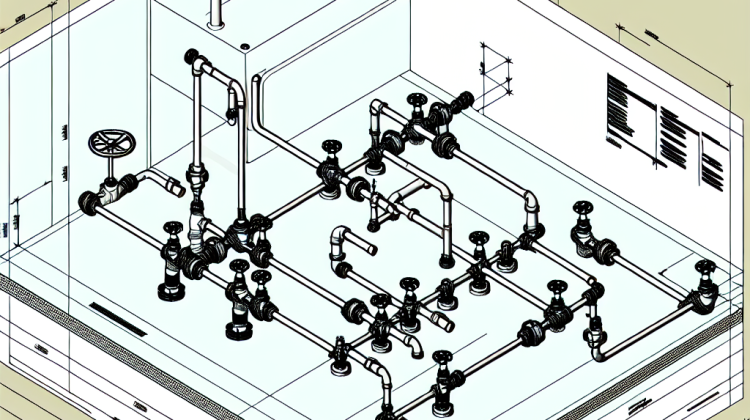
Did you know that drawing plumbing plans in 3D can actually help builders visualize and plan better? That’s right! An isometric plumbing drawing gives a fantastic view of how pipes connect and flow. It’s like looking at a miniature map of water traveling through a house! Now, if you’ve ever wondered how folks create these nifty drawings using AutoCAD, you’re in for a treat.
First off, let’s take a little trip back in time. AutoCAD wasn’t always the powerful tool it is today. Back in 1982, it burst onto the scene, transforming the way designers made technical drawings. As years rolled by, it evolved to support isometric drawings. These drawings are super important today, especially in designing plumbing systems in buildings. They show the layout clearly and make it easier for everyone involved to get on the same page.
Now, let’s dive into how to create one of these isometric plumbing drawings in AutoCAD. Imagine you’re drawing a simple house. Start by setting your grid to an isometric view. This makes it easier to draw shapes that look three-dimensional. Think of it like putting on special glasses to see things differently! Once that’s done, you’ll want to sketch out your main pipes. Use the line tool to draw them. It’s like connecting dots in art class, but instead, you’re connecting pipes.
Here’s a fun fact: many people find that using the “ellipse” tool can help with showing how pipes might look at different angles. Just think of it as a way to make things a little more round and realistic. When you’re working with pipe connections, remember to add in the fittings. These are the little pieces that connect pipes together, like a puzzle. It’s important to show them accurately to avoid confusion later.
One of the coolest things about AutoCAD is that you can add labels to your drawing. This is where you can really get creative! You can label each pipe with its diameter or purpose—like hot water or cold water! It’s like giving your drawing a personality. Plus, if you’re showing it to someone else, those labels can clear up any questions they might have.
Another nifty tip is using layers in AutoCAD. By putting pipes on one layer and labels on another, it makes everything easier to manage. Think of it as organizing your school binder—having everything in the right place makes it simpler to find what you need. And let’s not forget about measurements! Make sure you scale your drawing properly. This means keeping everything to size, so when it’s built in real life, it fits just like you drew it.
Finally, before you finish up, check your drawing for any mistakes. It’s always good to have a fresh set of eyes, just like how your friends might help you with homework! By doing this, you can catch any little errors that might sneak in when you’re focused on your work. Once everything looks good, you can save it, print it out, and show it off to everyone. Making an isometric plumbing drawing in AutoCAD might just turn you into a superstar in the eyes of builders and plumbers alike!
How to Make Isometric Plumbing Drawing in AutoCAD
Making an isometric plumbing drawing in AutoCAD can sound tricky, but it’s easier than it seems! Here’s how you can do it step by step, so you’ll be a drawing whiz in no time.
Setting Up Your Drawing
First things first, open AutoCAD. After that, you’ll want to set your drawing units. To do this:
- Type “UNITS” in the command line and hit Enter.
- Choose the type of unit you want to work with, like inches or millimeters.
Setting this up right helps you avoid a messy project later on!
Switch to Isometric Grid
Next, let’s switch to isometric grid for a 3D look. You’ll want to do the following:
- Type “ELEVATE” and hit Enter.
- Change the snap style to “Isometric” by typing “SNAP” and choosing the isometric snap.
- Make sure your isometric grid is visible! Press F7 if it’s not showing.
This grid makes it look like your pipes are coming out from the wall. Cool, right?
Drawing Pipes and Fittings
Now it’s time to start drawing! Use the line command to sketch pipes. Here’s how:
- Type “LINE” or just “L” in the command line and hit Enter.
- Draw at an angle to match the isometric grid: 30 degrees for horizontal pipes and 90 degrees for vertical ones.
When you need to draw fittings, just keep it simple. You can use circles for elbows and T shapes for junctions. Just switch to the circle command, and place them as needed!
Adding Dimensions
Let’s add some dimensions to make your drawing clear. This step shows how big and how far things are:
- Type “DIMLINEAR” in the command line and hit Enter.
- Select the points you’d like to measure between.
AutoCAD will place the dimensions for you. Isn’t that neat?
Using Text for Labels
It’s also a good idea to label your pipes and fittings. Here’s how:
- Type “TEXT” in the command line.
- Click where you want to place the text.
- Type the name or size of the pipe or fitting.
This helps anyone reading the drawing to see exactly what’s what. Teamwork makes the dream work!
Saving Your Work
Last but not least, don’t forget to save your project. Just click on the save icon or type “SAVE” in the command line. You wouldn’t want to lose your hard work!
And here’s an interesting statistic: Did you know that 70% of plumbing issues stem from poor design planning? So, making sure your drawings are clear and precise can really help avoid future headaches!
“`html
How to Make Isometric Plumbing Drawing in AutoCAD FAQ
Q1: What’s an isometric plumbing drawing?
An isometric plumbing drawing is a type of sketch that shows the pipes and fixtures in 3D. It helps you see how everything fits together in a building. Think of it like a 3D puzzle where you can view all the pieces from different angles!
Q2: Why do I need AutoCAD for this?
AutoCAD is super helpful for creating precise drawings. It lets you easily make changes, so if you need to move a pipe, you can just click and drag. Plus, it helps keep everything neat and organized.
Q3: How do I set the grid in AutoCAD?
Setting the grid is easy-peasy! Just go to the “View” tab and click on “Grid.” You can choose how big you want the squares to be. This helps you line everything up nicely!
Q4: Can I add dimensions to my drawing?
Absolutely! You can add dimensions by using the “Dimension” tool. This lets you mark how long the pipes are and how far apart things are. It’s super important for making sure everything fits just right!
Q5: What tools do I need to create an isometric drawing?
- Line tool – to draw the pipes
- Circle tool – for pipes and fittings
- Dimension tool – to measure lengths
- Text tool – to label everything
Q6: Can I use colors in my drawing?
You bet! Adding colors can make your drawing easier to read. You can use different colors for water pipes, sewage pipes, and gas lines. Just pick a color and use the “Properties” panel to change it!
Q7: How do I save my drawing?
To save your drawing, click on the little floppy disk icon or go to “File” and choose “Save.” It’s important to save often so you don’t lose any work. You know what they say, better safe than sorry!
Q8: What if my drawing looks messy?
No worries! You can always use the “Clean” or “Trim” tools to tidy things up. Just select the unwanted parts and remove them. It’s like cleaning your room—sometimes you just have to get rid of things!
Q9: Is there a way to print my drawing?
Yes! When you’re ready to print, go to “File” and click on “Print.” Make sure to preview it first so you see how it looks on paper. You might want to adjust the size before hitting the print button!
Q10: Where can I find help if I get stuck?
If you’re feeling lost, check out the help section in AutoCAD. You can also find lots of tutorials on YouTube. And don’t forget to ask your teacher or friends—they might have some great tips!
“`
Conclusion
To make an isometric plumbing drawing in AutoCAD, you first need to set up an isometric grid. This helps you to draw things at the right angles. Remember, isometric drawings aren’t like regular drawings; they make things look 3D without actually being 3D! You can use the “Isometric” snap option in AutoCAD, which means you can easily draw pipes, fittings, and other plumbing parts just right. It’s like drawing on a slant – instead of up and down, you’ll be drawing at 30-degree angles.
Don’t forget to use the right symbols for valves and fixtures. It’s super important to stay consistent with your lines and labels so anyone reading your drawing can understand what’s what. By practicing this method, you’ll get quicker and more skilled each time. Plus, once you’ve got your plumbing layout all figured out, you can finish it off with dimensions and annotations. Just like that, you’ll have a neat and tidy drawing that’s ready to go. So, grab your tools, and have fun making those isometric plumbing drawings shine!
